Big Data and Analytics | 08 Jul 2022 | 9 min
How to Integrate Salesforce Data with Azure Data Factory

Building concrete relationships with customers is one of the most desired outcomes for any business. While loyalty, communication, and of course, stellar services contribute immensely to each stage of building meaningful customer relationships, modern businesses are steering towards cutting-edge tools and technologies such as cloud, AI, and advanced analytics to nurture these relationships and fuel organic business growth.
Salesforce is one such customer relationship management (CRM) tool that equips you to connect with partners, customers, and prospects and collate relevant data to derive meaningful insights into their unique needs. With Salesforce, businesses can track customers, gather data, manage customer support, and even cater to complaints. Moreover, businesses can also deploy Salesforce to generate reports, track contacts, and create social media engagement.
Like most CRM tools, Salesforce provides a wide variety of applications that businesses can use in silos, but the best outcomes are achieved when these applications are used in close conjunction. To do so, you need to integrate Salesforce applications with tools such as Microsoft Azure Data Factory (ADF) that can help you get a big picture view of what your customers need and use that information to make strategic business decisions.
Our tool of choice to integrate Salesforce applications is Microsoft Azure. It is, in essence, a cloud ETL service that is highly flexible and enterprise-ready. Businesses employ Azure cloud platforms to create, manage, and deploy applications across massive networks with the tools of their choice.
Here is a step-by-step breakdown of how you can configure and connect Salesforce applications with ADF:
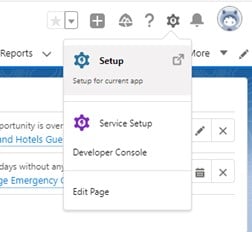
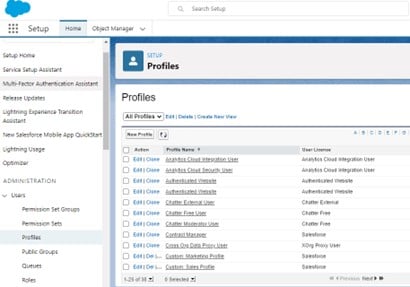
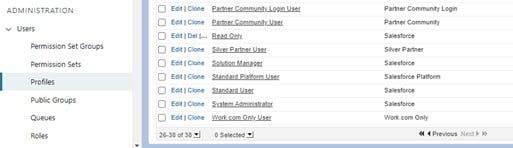
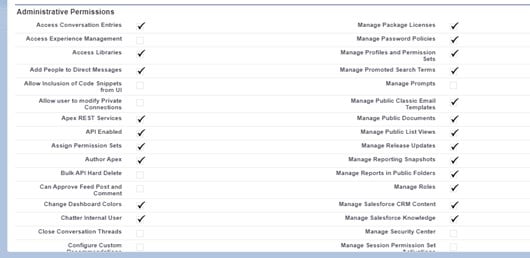
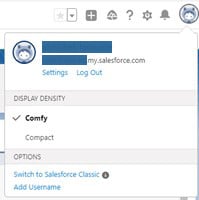
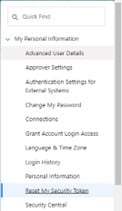
This step will send the security token through the email.
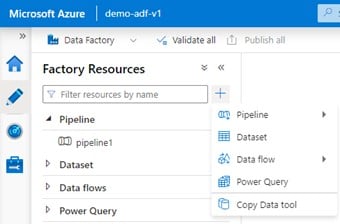
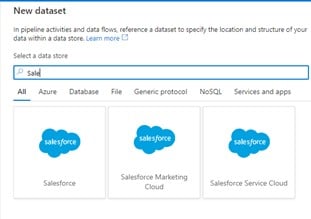
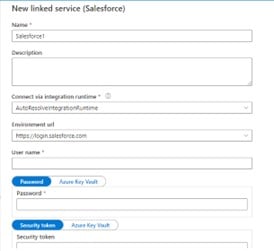
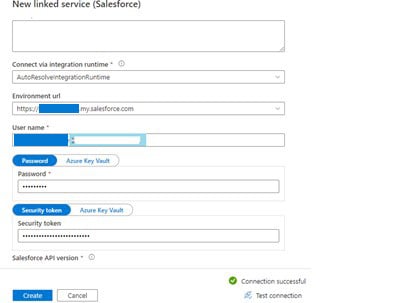
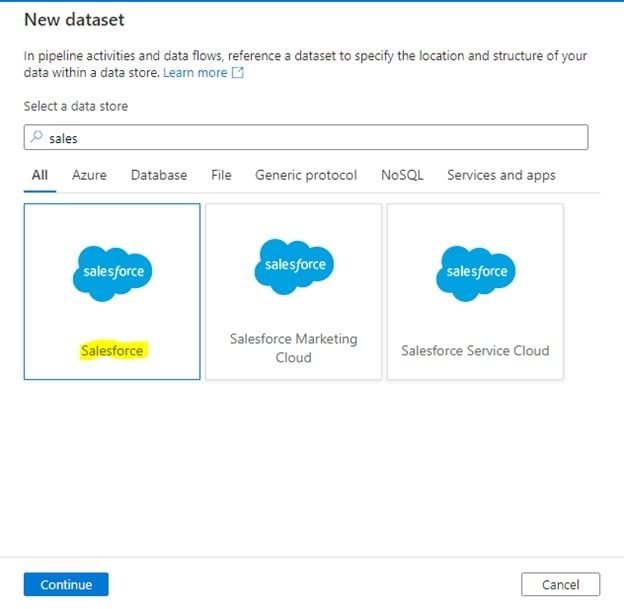
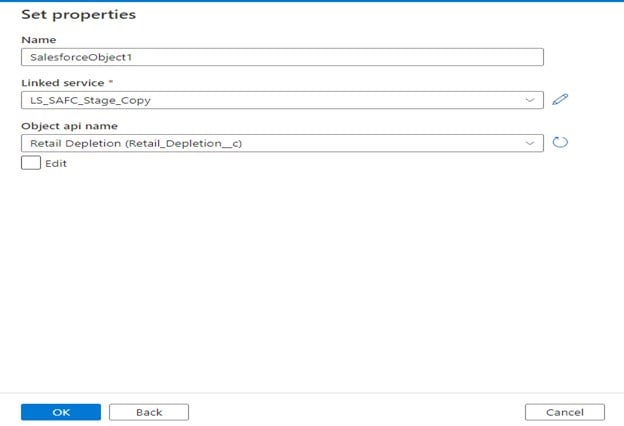
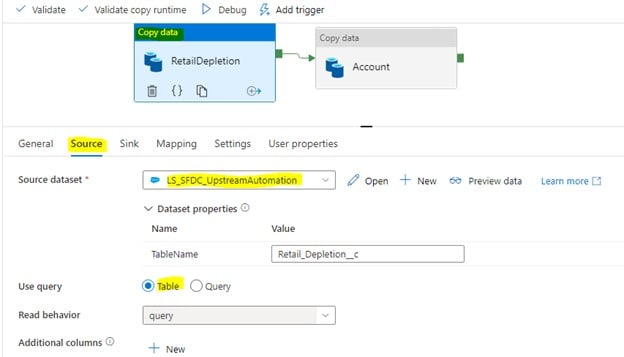
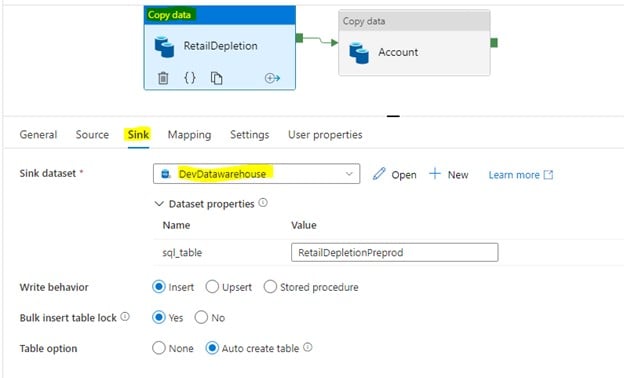
Scenario: Load data from SQL table to Salesforce object
Create a new pipeline, drag copy activity, and configure Source as shown below.
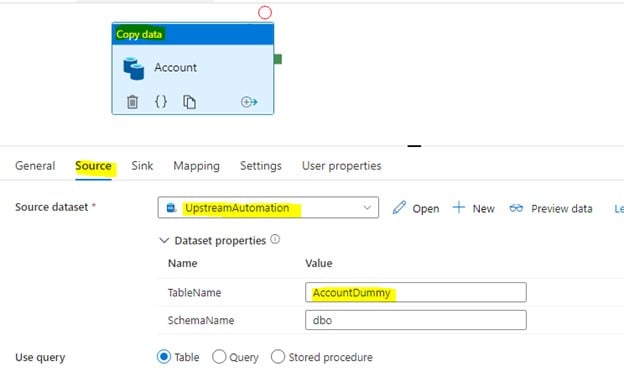
Configure Salesforce object as a sink, as shown below.
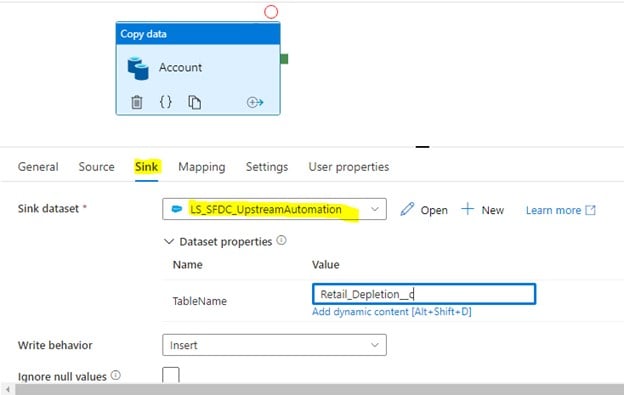
Provide mapping and click on debug, it will load data from SQL table to Salesforce.
In case data needs to be inserted for new rows and updated in case of existing rows, then select Upsert option as shown below, and provide a column under “External ID Field”, this column should be marked as External ID in Salesforce object (unique key column).
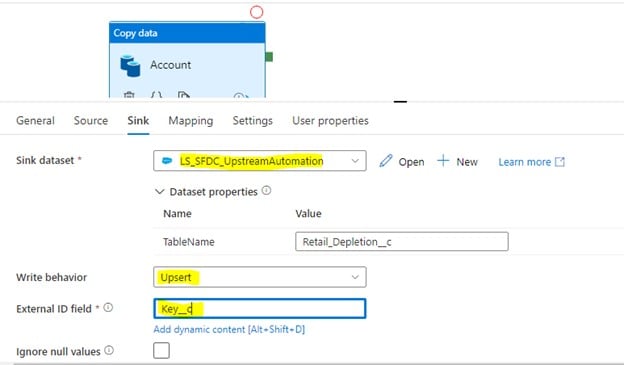
It will compare source and target records based on this External ID column and will insert, update accordingly.
With this, you have effectively set up your Salesforce data with the help of ADF.
But before I conclude, let me pen down a few benefits of conducting this integration.
Overall, completing a Salesforce integration with the help of Azure Data Factory is a superb way to analyze your customers and your partners and get insights into your customers’ needs.
Write to us to learn more about big data and cloud computing services at Nitor Infotech. Additionally take a look at our blog that sheds light on how you can deploy an existing ADF branch on a new ADF environment using Git configuration.
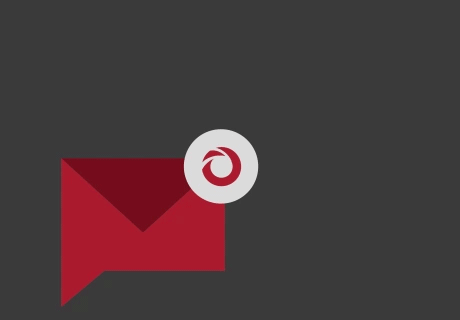
we'll keep you in the loop with everything that's trending in the tech world.
