Software Engineering | 21 Aug 2020 | 10 min
What is Zmap Plus file format?

How to interpret Zmap Grid format?
Trying to grasp Zmap Plus file format is not an easy task. It involves a comprehensive procedure pertaining to breakdown of codes into grid file format. The way I see it, commonly used in applications in the Oil and Gas Exploration fields in RW format, Zmap Plus is an old format used to store gridded data in an ASCII line format especially for transport and storage.
In my opinion,
it is actually meant for gridded data. This format is also capable of supporting point and polygon data, but each file allows only one data type. A specific set of header rows define how data is written in a file and actual data followed by the header.
Below is sample of Zmap+ file:
! File created by DMBTools2.GridFileFormats.ZmapPlusFile
!
@GRID FILE, GRID, 4
20, -9999.0000000, , 7, 1
6, 4, 0, 200, 0, 300
0.0, 0.0, 0.0
@
-9999.0000000 -9999.0000000 3.0000000 32.0000000
88.0000000 13.0000000
-9999.0000000 20.0000000 8.0000000 42.0000000
75.0000000 5.0000000
5.0000000 100.0000000 35.0000000 50.0000000
27.0000000 1.0000000
2.0000000 36.0000000 10.0000000 6.0000000
Comments are usually denoted by ‘!’ at the start of line. Hence, if the first character is a ‘!’, then the line is a comment.
ZMAP+ grid files in Python are divided into two sections the header section and the data section. Let us get cracking then, one at a time.
So this is the first thing you see, and this section starts and ends with an ‘@’ symbol. So the first line, after the @ is where your data starts.
Note: You can’t keep adding @ as you please, you need only two – one at the start and one at the end.
@GRID FILE, GRID, 4
20, -9999.0000000, , 7, 1
6, 4, 0, 200, 0, 300
0.0, 0.0, 0.0
@
You have seen what a header looks like. Let me deconstruct it for you.
The header fields are comma delimited. So going line by line now:
The Three fields on Line 1:
The Five fields on Line 2:
The Six fields on Line 3:
The Three fields on Line 4:
They are always ‘0,0, 0.0, 0.0’.
Not sure why that really happens, but if you get some sort of an epiphany, then be my guest, and write back to us.
So heading to the second section and that is the data section. And here goes,
@
-9999.0000000 -9999.0000000 3.0000000 32.0000000
88.0000000 13.0000000
-9999.0000000 20.0000000 8.0000000 42.0000000
75.0000000 5.0000000
5.0000000 100.0000000 35.0000000 50.0000000
27.0000000 1.0000000
2.0000000 36.0000000 10.0000000 6.0000000
9.0000000 -9999.0000000
In case you were wondering where that @ came from, that is what I’d like to call the separator. This one comes right at the end of the header line and denotes that what comes after is where the real job is getting done.
The data section begins after this very @.
There are fixed field width in the data section. Since each field is a single grid node it is usually justified right.
On any physical line, you can have more than the ones that you defined in line 1 field 3 of the header section. (Yes, I heard you, I will hyperlink it here, so you know what I am talking about.)
So a data field may or may not have a decimal point. If there are none, then it is implied, and the decimal points, goes without saying, should be the same as when you defined them in the header section 0n Line number 2, Field number 4. (There you have it, again)
So usually, in the data section, the grid nodes are stored in what is known as the ‘column major order’. Where is that? – The first column of data, starting at the upper left corner of the grid. (You will have to scroll up for this, nah just kidding, hyperlinked)
So let me make it easier for you, if a grid has seven rows and three columns, and each line has 4 nodes:
Data section Line 1 – Will have 4 nodes. The first four grid nodes will be on the upper left, going down.
Data section Line 2 – Will have 3 nodes i.e. the last three nodes of the first column.
Data section Line 3 – Will have 4 nodes
Data section Line 4 – Will have 3 nodes.
I guess you are getting the picture, this goes all the way till line number seven is reached. The last column is written in the very same pattern.
Newton said – what we know is a drop, what we don’t know is an ocean. (That line got even more popular thanks to Netflix’s Dark, but I digress. I have deconstructed the process of ZMAP+ file formatting to the best of my knowledge. Write to us, if you wish to know more about our services, or if you want our experienced engineering team to resolve your queries related to ZMAP+ file formatting.
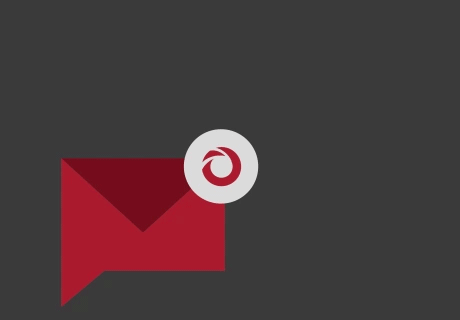
we'll keep you in the loop with everything that's trending in the tech world.
