Software Engineering | 22 Sep 2023 | 16 min
Building and Distributing NPM Packages: A Developer’s Guide
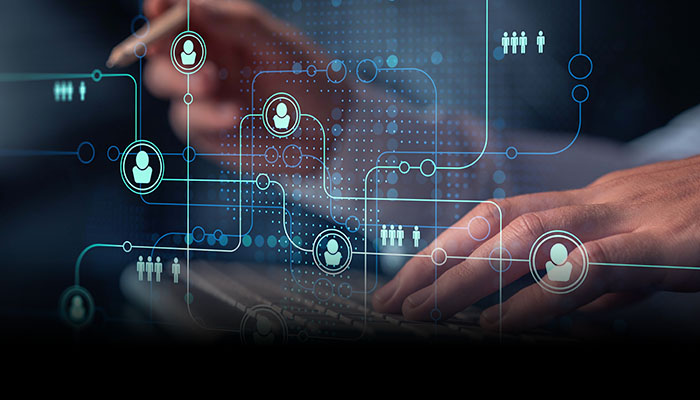
In the dynamic world of software development, prioritizing efficiency and collaboration is essential. Enter the npm package, the Node Package Manager, which stands as the largest and most extensive software registry on the internet. With a staggering repository boasting over a million packages, npm has become the lifeblood of developers and organizations worldwide.
At its core, the npm package serves as a thriving ecosystem where developers can effortlessly publish and share their code with the global community. This collaborative approach has revolutionized the way software is created, accelerating development cycles, and fostering innovation.
This blog will illuminate the significance of npm and guide you through the process of crafting and publishing your own npm package. Thus, making it accessible for others to download and integrate into their projects.
Let’s commence with the advantages!
npm, with its primary mission of facilitating code distribution among developers, offers a host of compelling advantages that have made it the preferred choice for countless companies and individuals alike:
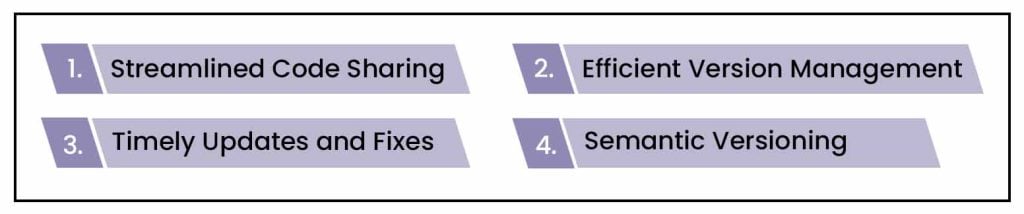
Having explored the significance of npm, allow me to guide you through the complete process of creating, testing, and publishing a npm package.
Walking into the world of npm package creation can be an exciting endeavor for any JavaScript developer. Let’s get this process started without further ado!
Step 1: Having Node.js already installed on your machine puts you one step ahead in the process. However, if you haven’t installed it yet, there’s no need to worry. You can obtain it directly from its official website.
Step 2: Once the installation is complete, open your terminal within your working folder and execute this command:
> npm init
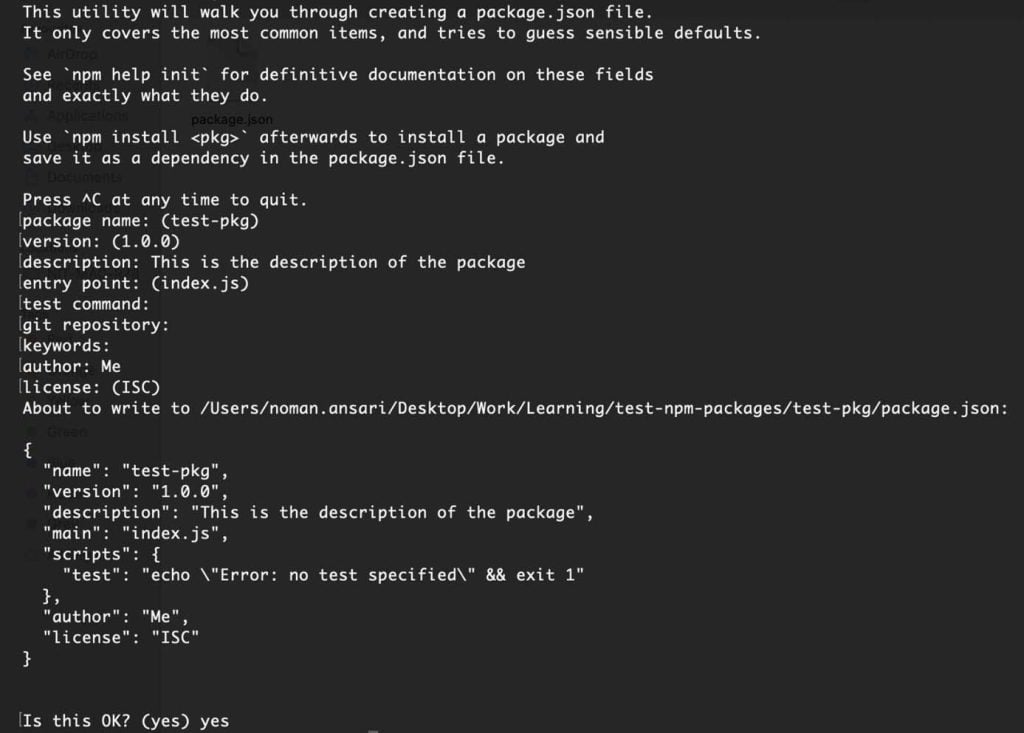
Executing the aforementioned command will generate a package.json file. When you run this command, you’ll be prompted to provide various details such as the package’s name, version, package description, GitHub URL, and more, as shown below:
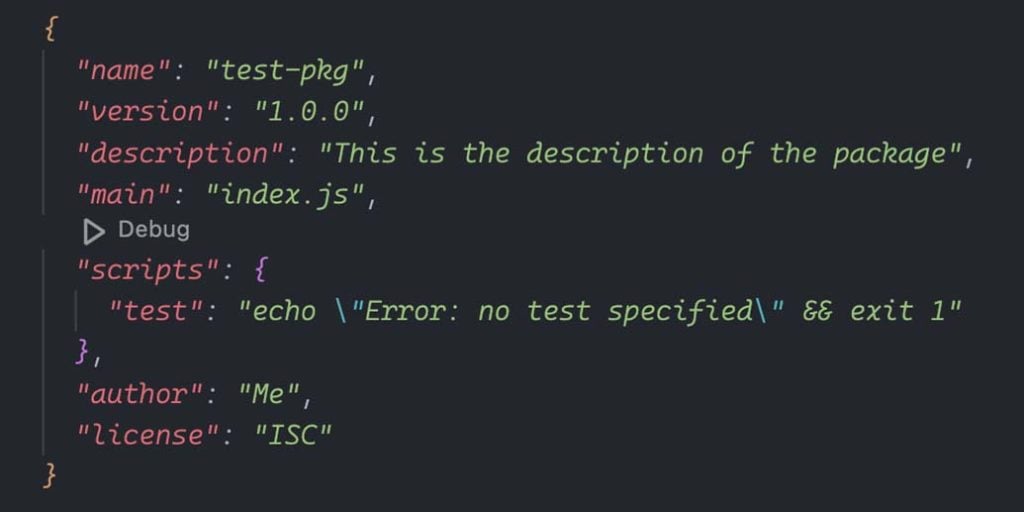
With your package.json now created, you’re all set to begin coding, starting with the index.js file.
function add(num1, num2) {
return num1 + num2;
}
module.exports = {
add,
};
Step 3: Once you’ve completed your code modifications, it’s time to consider publishing your npm package. However, before taking that step, it’s crucial to thoroughly test your package. One highly recommended approach is to conduct local testing, and this is how you can do it:
> npm link

This informs Node.js that the package is available globally and can be utilized by your local machine’s packages for testing purposes.
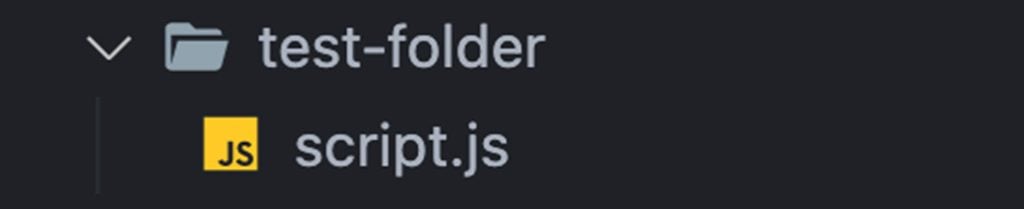
Head to your script.js file located within the test folder and run this:
> npm link <name-of-your-package>

Note – Inside the ‘script.js’ file, you can now import your package and utilize it for testing purposes.
For example: const <variable-name>=require(<name-of-your-package>);
import add from 'test-pkg'; console.log(add(10, 10));
> node scripts.js

Now, let’s proceed to the much-anticipated step – publishing npm!
After successfully testing your package, it’s time to take the next step and publish it to the npm registry. Here’s a step-by-step guide for you to successfully publish npm:
Step 1: Before commencing the package publishing process, it’s essential to ensure you have a npm account. If you don’t already have one, you can easily create it by visiting the npm registry website.
Step 2: Once you’ve successfully created your account, open your terminal, and navigate to the root directory of your package. From there, execute the following command:
> npm login
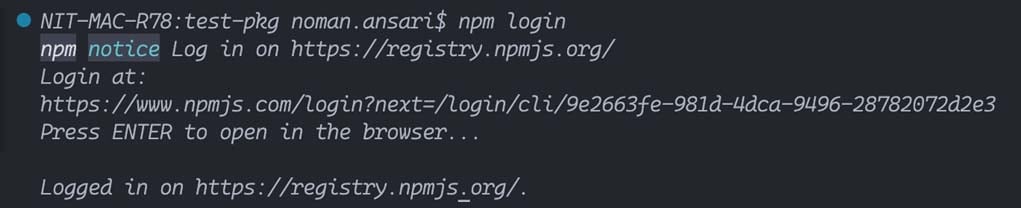
> Logged in as <your-username> on https://registry.npmjs.org/
Step 3: Next, for publishing unscoped packages, there is no additional fee required for npm publishing. You can now proceed by running the following command to publish your package on the npm registry:
> npm publish --access=public
By default, the package access is configured as private. Therefore, we include the ‘–access’ flag with the ‘public’ value to make it publicly accessible during the upload process.
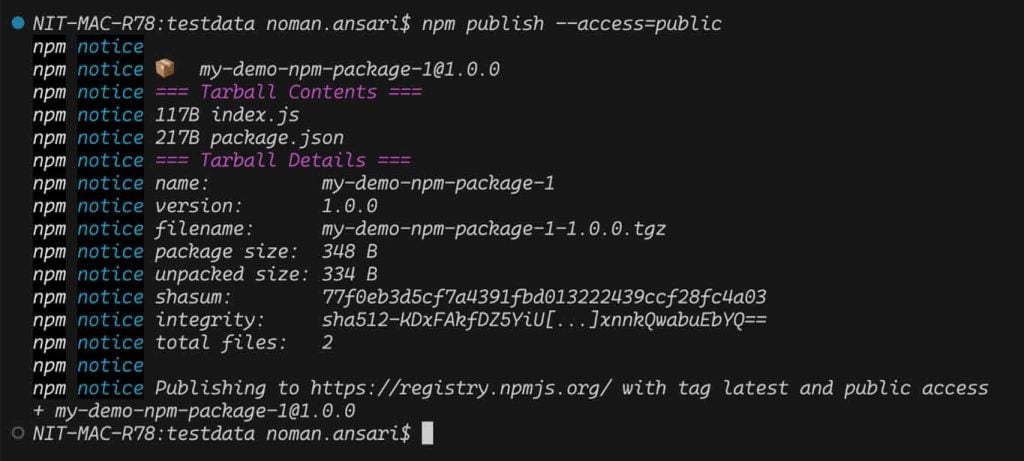
Visit the npm website and perform a search for your package. Your package should then appear in the search results.
Whether you intend to share your code within a confined private organization or in public, you can utilize namespaces to categorize your packages accordingly.
Note:
Here are the steps to publish scoped public packages:
1. Initialize your package with a scope using the following command:
> npm init --scope=@my-org
OR
For a user-scoped package, replace my-username with your username by running this command:
> npm init --scope=@my-username
2. Complete the package details such as name, version, description, GitHub URL, etc.
3. Test your code and, by default, scoped packages are published as private. To publish it publicly, use:
> npm publish --access=public
After publication, you can search for your package in the npm directory.

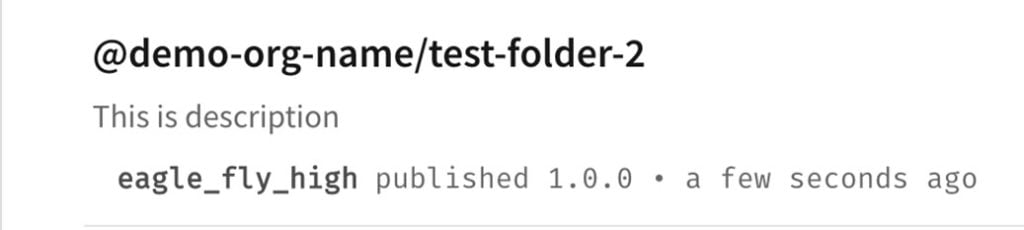
To publish private packages, follow these steps:
1. Initialize your package with a scope:
> npm init --scope=@my-org
OR
For a user-scoped package, replace my-username with your username by running this command:
> npm init --scope=@my-username
2. This command generates a package.json file and prompts you for package details like name, version, description, and GitHub URL.
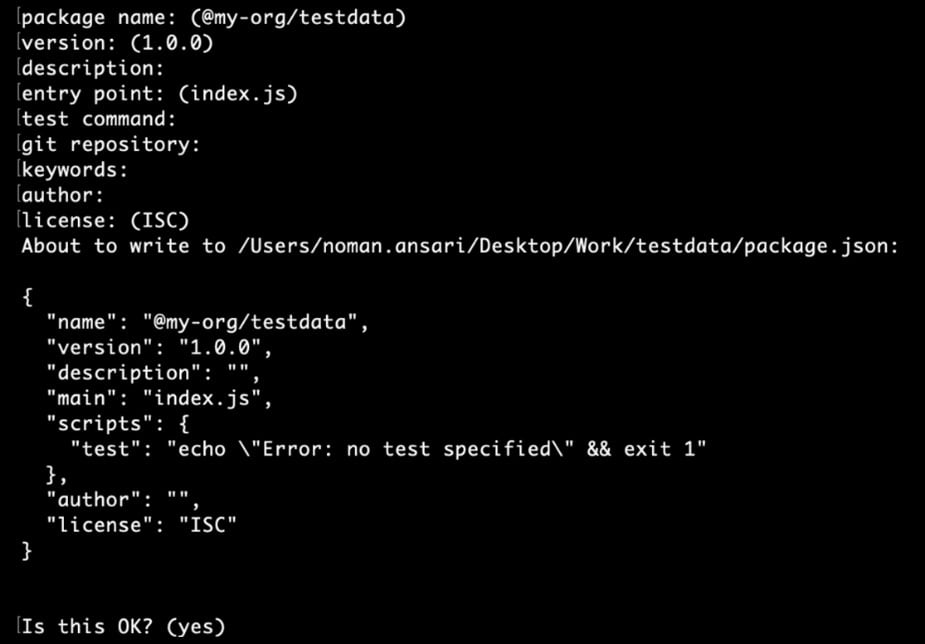
3. After finalizing your code, test it, and then publish it. By default, scoped packages are published as private, so you can simply use:
> npm publish
Further, let’s learn about versioning your npm packages to maintain compatibility, stability, and trust among developers.
npm adheres to semantic versioning, which employs a three-part versioning scheme with periods, comprising:
1. Major version: Here, the version number increases when significant changes that break compatibility occur in the package. Users may need to adjust their code based on the instructions provided in the documentation.
For example: version: 1.0.0
export const add = (num1: number, num2: number) => {
return num1 + num2;
};
In the 1.0.0 version, the code accepts two numeric parameters and returns their sum.
Next up is version: 2.0.0
export const add = (num1: string, num2: string) => {
return parseInt(num1) + parseInt(num2);
};
In version 2.0.0, a notable change occurred where the parameter type has shifted from number to string. This alteration could potentially lead to code crashes during an upgrade from 1.0.0 to 2.0.0, necessitating users to modify the argument type in function calls accordingly.
2. Minor version: This version advances when new features are introduced or existing features are enhanced, without necessitating any code adjustments on the user’s part. Users can seamlessly upgrade their package version without concerns about code-related issues.
For example: in versions 1.0.0 we only have an ‘add’ function.
export const add = (num1: number, num2: number) => {
return num1 + num2;
};
Later, in version 1.1.0, we introduced an additional feature: the ‘subtract’ function.
export const add = (num1: number, num2: number) => {
return num1 + num2;
};
export const substract = (num1: number, num2: number) => {
return num1 – num2;
};
So, alongside the existing add function, we’ve introduced a new subtract function, requiring a minor release (1.1.0) to introduce these enhancements.
3. Patch version: Version updates in this category encompass the resolution of security vulnerabilities and bug fixes. These alterations are typically minor and have minimal impact on the software’s functionality or capabilities.
For example: The function below is intended to calculate the sum of numbers from 1 to n. However, upon closer inspection, it becomes evident that there is a flawed condition within the loop, which could lead to an infinite iteration.
export const sumOfNnumbers = (n: number) => {
let sum = 0;
for (let i = 1; i >= n; i++) {
sum += i;
}
return sum;
};
Hence, we modify the condition:
export const sumOfNnumbers = (n: number) => {
let sum = 0;
for (let i = 1; i <= n; i++) {
sum += i;
}
return sum;
};
The above change fixes a bug hence this will go in the patch version.
Hey, are you familiar with Caret (^) and Tilde (~) in the context of software versioning? If not, I’ll explain them in the upcoming section.
When specifying dependencies in package.json the caret and tilde symbols play an important role in specifying the range of the versions. Let’s get to know them better!
Caret: This symbol signifies that npm restricts updates to the minor and patch versions of a dependency, refraining from updating the major version. For instance, it will update to versions like “5.9.0” or “5.10.1” but not to “6.0.0” and beyond when executing “npm update.”
Example: “^5.1.1”
Tilde: The tilde symbol (~) exclusively triggers updates to the patch version of a dependency, leaving the minor and major versions untouched during a “npm update” operation.
Example: “~5.1.1”
A trick to remember – A simple mnemonic for distinguishing between these symbols is to think of a house: the tilde (~) corresponds to the floor, while the caret (^) represents the rooftop.

In addition to these, there are other shorthand symbols for specifying version ranges, including ^, ~, >=, <, and ||. While caret is the most used, these other symbols are also valuable. For a deeper dive, you can explore an excellent interactive example on the npm SemVer Calculator website.
A few other versioning notations include:
Onwards to updating dependencies!
Running “npm install” installs packages from package.json into the “node_modules” folder and creates a package-lock.json. Without package-lock.json, it may not fetch the latest minor version even with the caret (^) symbol.
Note: “npm install” fetches compatible versions without package-lock.json. So, even with a caret (^), you might not get the latest minor version.
Use the “npm update” command to update version numbers in package.json. Unlike “npm install,” “npm update” fetches the most recent version within the specified range, also updating package-lock.json.
The package-lock.json file plays a crucial role in documenting the precise versions installed during the initial setup and subsequent installations. It ensures that any future “npm install” commands retrieve identical information. This is particularly valuable for team collaboration and achieving reproducible outcomes.
So, the future of npm appears promising, with:
Therefore, build with npm as it is poised to remain an indispensable tool for JavaScript and Node.js developers, continually evolving to meet the demands of the ever-changing landscape of web development.
Quick info – for those who want to create react native package with npm!
If you want to install React Native with npm and develop packages using the old react-native CLI, it can become a challenging process. Fortunately, the community has introduced a helpful tool known as “create-react-native-library.” This tool offers a streamlined code and testing workflow, enabling you to create high-quality React Native libraries. You can find detailed documentation for this tool on GitHub, while the process of publishing the package to the npm registry remains unchanged.
Psst! Get a quick read on the future of Java, Node js, and .NET, and join hands with Nitor Infotech for a seamless software engineering run.
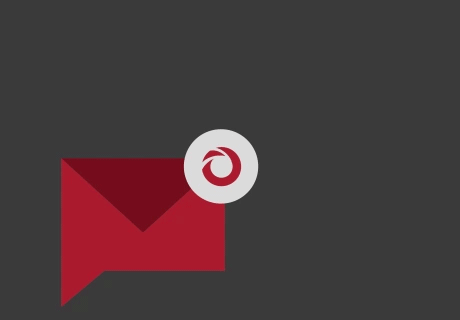
we'll keep you in the loop with everything that's trending in the tech world.
