Artificial intelligence | 15 Apr 2022 | 11 min
A Guide to Rasa and Rasa X

I hope you read and enjoyed my previous blog titled ‘Introduction to Rasa X’ since it is a precursor to this one. In case you haven’t, you can read it here.
In this blog, I am going to lead you through the installation, folder structure, controls, and features of Rasa as well as Rasa X to develop an assistant.
Let’s first dive into installing Rasa.
To install Rasa, you require Python 3.7 or Python 3.8. Firstly, you need to create and activate a new virtual environment by giving this command:
C:\> python3 -m venv ./rasaenv
Activate it with: C:\> .\rasaenv\Scripts\activate

Once the installation is done, generate a folder structure for the Rasa project by typing rasa init in command prompt.
After initializing the structure, a developer can start customizing the basic chatbot that is included in the initialized folder.
Intent is a class for a given set of examples which helps the assistant identify the user query. These examples are specified in the nlu.yml file. For example, if a user wants to stop a conversation, then you can define the examples as follows.
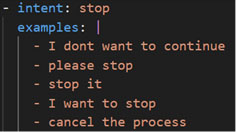
The file domain.yml includes the following things:
This file includes all the conversational flows designed and developed by a developer which helps the chatbot to make decisions in accordance with the stories. Stories are some ideal paths which illustrate the flow of the conversation can be. By gaining expertise in writing these stories, you can improve the performance of an assistant.

The rules.yml file has rules for a specific conversation. For example, if a user wants something which is out of scope for the bot to answer, then any rule can handle the situation. Once the training data is updated, you must train the model on top of it which is saved in the folder.
The following image shows the folder structure of a Rasa chatbot. Every time the training is done, the new model is saved so all the past models can also be utilized.
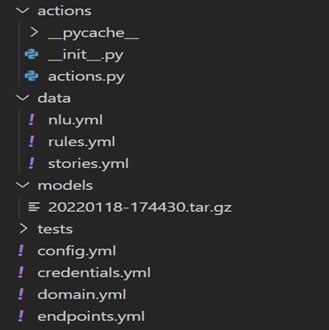
Now it’s time to explore the second tool in our arsenal – Rasa X!
For Rasa X installation in Windows OS, we need to first install the Microsoft Visual C++ compiler. After that, we can go to the command prompt, activate the virtual environment created while installing Rasa and type the following command:
![]()
To check whether it has been installed correctly or not, navigate to the chatbot folder, open the command prompt and type rasa x. It will open a window in your default browser with GUI.
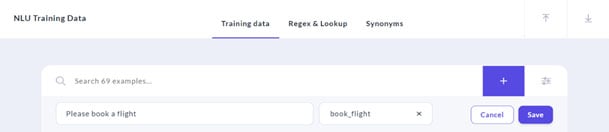
Instead of writing the training examples in a code editor or IDE, you can directly specify your data using GUI. In the above example, we defined the book_flight intent and gave an example of what a user can say. You can add as many examples as you want and save them.
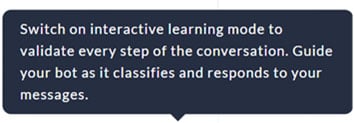
Interactive learning involves looking into what the intent was (identified by the bot) and then correcting it and manually guiding the bot to give responses. This way the bot creates automatic stories and can train itself further.
To analyze earlier conversations and their flow and performance, Rasa X stores all conversations. In a live deployment monitoring user response and accordingly making changes in the training stories is a crucial step to have a successful chatbot in place.

The above image shows the Rasa X chatbot in the image. When the user said ‘Hello’, you can see that the bot identified the user intent as ‘greet’ which can be seen through this beautiful UI. Also, the next intent is to book a flight and then at the end you can see that a form is initialized to ask the user about the city from which he wants to book a flight and so on.

In the above example, once the user has confirmed that he wants to book a flight and the form has started to fill, the assistant asks about the departing city and automatically extracts the city from user input text with a confidence of (1.0) which means 100 percent sure.

In the above image, you can see that once the user gives all the details about cities that he wants to depart and land at, the assistant gives a query in backend and communicates the dates available and shows the buttons of available dates and asks the user to select a suitable date which makes the conversation very easy. In case the user is not interested in these dates, then the bot can identify it and will recommend some new flights or just close the conversation as per the story.
actions.py is a Python file which handles connection with external sources like database, csv file or API. It tracks the slots and can read or write to files in accordance.

All the actions are defined as a class in the file. The above code snippet is an example of saving all the slot information in a csv file once the conversation is done.
I hope that after reading this blog, you are quite familiar with the controls and features of Rasa and Rasa X, and a sample as well. Now once you have understood the structure, you can develop and customize a chatbot according to your use case.

Feel free to get in touch with us at Nitor Infotech if you’d like to share your experience and suggestions. You can also discover more about how artificial intelligence and machine learning can make a real difference for your products, solutions, and services here.
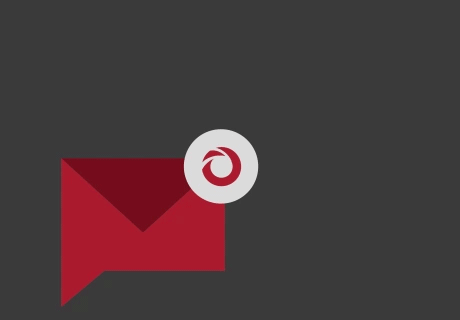
we'll keep you in the loop with everything that's trending in the tech world.
